Weekly Keyboard Shortcut #1: ReSharper's Go To Everything
I know there are some really good Visual Studio and ReSharper shortcuts right in front of my face, but I don’t have time to stop and practice them.
Of course, there are huge collections out there like Mad’s Kristensen’s Visual Studio Shortcuts and Jetbrains’ ReSharper Documentation, but again - I don’t have time to pour over these collections to learn a few basic shortcuts.
Let’s try to digest some good keyboard shortcuts one at a time.
I’ll try to share some good, time-saving shortcuts from both Visual Studio and ReSharper with you as regularly as I can.
By focusing on one juicy shortcut at a time, I’m hoping you can practice and not feel overwhelmed by a gigantic list you find by Googling…
Go to Everything/Type
The Problem
One of the more costly times to take your hands off the keyboard to grab the mouse is navigation. How many seconds does it take you to use Find or to Point + Click in Solution Explorer to get somewhere?
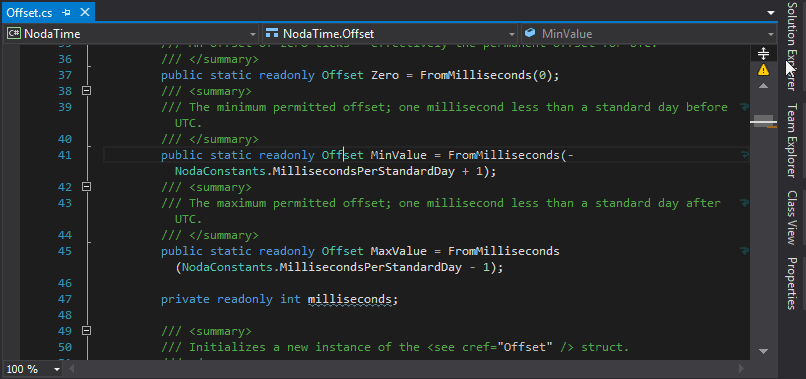
The Shortcut: Ctrl + T
In a default ReSharper installation, Ctrl + T offers you Go To Everything/Type.
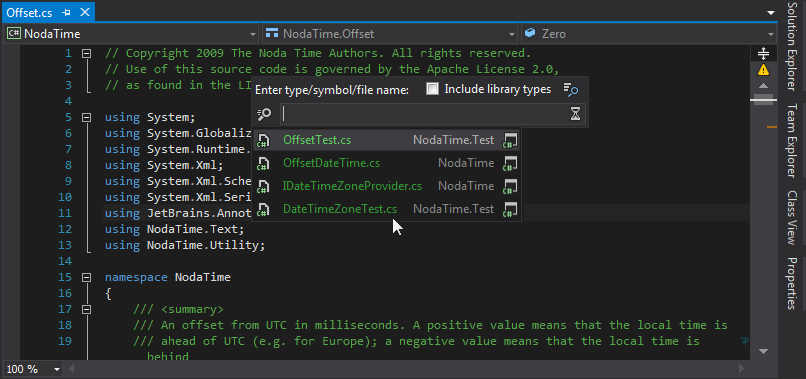
This command combines two different features:
- Go to Everything, which appears first, allows you to navigate to the following destinations: types, symbols, files, recent edits, recent files, and recently viewed methods. The list of suggestions appears as soon as you invoke this feature and initially includes your recent files and navigated items.
- Go to Type allows you to navigate to any type.
Summary
Ctrl + T can save you a ton of time. Anything that keeps your hands on the keyboard when navigating will boost your productivity.
Learning these is easier said than done… How do you get a keyboard shortcut into muscle memory… i.e. you can’t help but use Ctrl + T?
I’m going to keep exploring the idea of training your keyboard shortcut skills in future posts so stay tuned. Make sure you sign up for my newsletter so you don’t miss anything!
Related posts:
